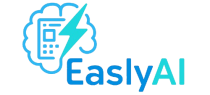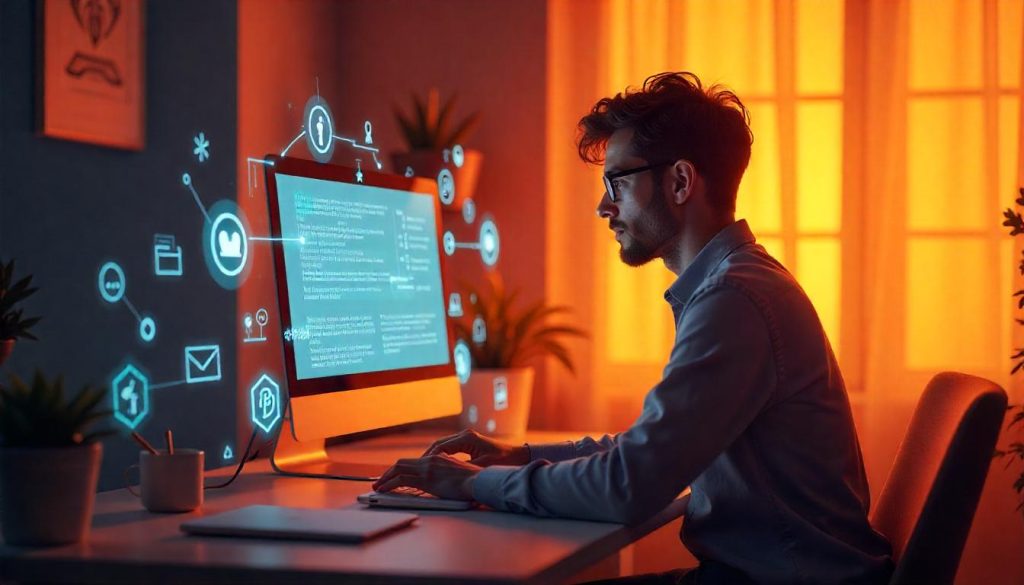Struggling to organize your thoughts into clear, structured notes? What if artificial intelligence could do the heavy lifting for you? With Notion AI, note-taking transforms from a chore into a powerful productivity hack. In this guide, you’ll learn how to use Notion AI to capture, clean up, and format your ideas like a pro. Whether you’re a student, content creator, or entrepreneur, this tool can help you save time and boost clarity. Let’s explore how to turn chaotic thoughts into organized brilliance fast and efficiently.
Why Choose Notion AI for Note-Taking?
If you’ve ever stared at a blank screen trying to organize your ideas, you’re not alone. Notion AI is like a personal assistant in your notebook helping you turn scattered thoughts into structured, useful notes. Whether you’re a student, entrepreneur, or creator, it’s designed to keep your brain uncluttered and your workflow flowing.
What makes Notion AI stand out? It doesn’t just store your notes. It helps write, summarize, format, and structure them into clear outlines and actionable items. You tell it what you need, and it helps fill in the blanks literally and creatively.
“Notion AI is like a second brain. It doesn’t just save what you think it helps you think better.” Productivity expert Tiago Forte
- Time-saving automation: It helps you skip the busywork.
- Smart structuring: It organizes your thoughts logically.
- AI-powered summaries: It cuts the fluff and gives you the gist.
Let’s explore exactly how to use Notion AI to make note-taking feel less like a chore and more like creative thinking on autopilot.
Step 1: Start with a Blank Page or Template
First things first open your Notion workspace and choose where you want to create your notes. You can either start with a blank page or pick a template like “Meeting Notes,” “Lecture Notes,” or “Daily Journal.” Templates help you begin with structure if you’re unsure where to start.
If you’re starting fresh, just type / to see the menu of blocks. Type /AI and you’ll see the Notion AI options like “Summarize,” “Continue Writing,” or “Fix Spelling & Grammar.”
“Templates are like skeletons for your thoughts AI adds the flesh.”
Here’s an example of the kinds of templates Notion AI works well with:
| Template | Best Use Case | AI Features to Use |
|---|---|---|
| Meeting Notes | Team briefings and project updates | Summarize, Action items, Translate |
| Lecture Notes | Educational content and class recaps | Highlight key points, Bullet formatting |
| Journal Entry | Daily reflections and insights | Tone improvement, Add structure |
Step 2: Dump Your Thoughts Freely
This is the fun part—brain dump. Write without worrying about grammar or structure. Just get your thoughts out. Notion AI can help clean things up later.
Use bullet points, raw sentences, or even random questions. Then, highlight the messy text and ask Notion AI to “Improve writing,” “Summarize,” or “Make into list.”
- Type fast without worrying about typos
- Use shorthand and broken sentences
- Let the AI polish the draft into something clear
“First drafts are meant to be messy. Let AI do the cleanup job.”
For example, if your raw notes say:
Marketing is off. need better reach. maybe use TikTok. also emails?
You can highlight that and let Notion AI turn it into:
“Our current marketing performance needs improvement. We should explore expanding our reach through platforms like TikTok and enhance our email strategy.”
Step 3: Organize Notes with Headings and Sections
Once your notes are readable, it’s time to group them. Use /heading to create H1, H2, or H3 titles that divide your content. Notion AI can suggest headings if you ask it to analyze the content.
Here’s a common structure:
- Main Idea or Topic: Use a Heading 1
- Supporting Points: Break down with H2
- Details or Action Steps: Add bullets or toggle lists
Need to turn a paragraph into bullet points? Highlight it and click “Make into list.” The AI breaks it up into readable chunks perfect for study guides or presentations.
Step 4: Let AI Summarize for Quick Review
Once your notes are organized, it’s helpful to create a summary. You can do this manually, but with Notion AI, it’s as easy as clicking “Summarize.” This helps you remember key points later especially if the notes are long.
Summaries are great for:
- Meeting recaps
- Reading notes from books or articles
- Brainstorm sessions
Notion AI reads everything and gives you a condensed version in seconds. No more scrolling back and forth to find that one golden insight!
“Summarizing with AI is like shrink-wrapping your ideas without losing the flavor.”
Step 5: Use Toggle Lists and Tables for Better Visuals
If your notes start to feel overwhelming, structure them visually. Notion’s toggle lists are perfect for hiding details until you need them. You can also ask the AI to turn information into a table like comparing products, listing pros and cons, or showing steps in a process.
For example, if you’re planning content, use a table like this:
| Topic | Status | Priority |
|---|---|---|
| Blog: AI Note-Taking | In Progress | High |
| Newsletter: Productivity Tools | Drafted | Medium |
| Social Post: AI Tips | Not Started | Low |
Note-taking doesn’t have to be messy or time-consuming. With Notion AI, you can quickly capture ideas, structure them intelligently, and create summaries that actually make sense. From headings to toggle lists, AI helps you think clearer and work smarter. Ready to level up your productivity? Try integrating Notion AI into your daily routine and see the difference it makes. Don’t forget to share this guide with fellow note-takers and explore more tips on mastering AI productivity tools.