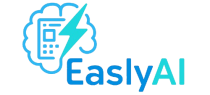Ever stared at a blank screen wondering how to start your first newsletter? You’re not alone. The good news is you don’t need to be a writing expert or spend hours drafting content. With ChatGPT, you can create a clear, engaging newsletter in just 10 minutes. This step-by-step guide will show you how to turn AI into your personal writing assistant, saving time while keeping your voice. Ready to stop stressing and start sending? Let’s explore how ChatGPT can simplify your newsletter writing from start to send.
Step 1: Define the Purpose of Your Newsletter
Before jumping into ChatGPT, ask yourself: what do I want this newsletter to do? Do you want to inform, entertain, promote, or inspire your audience? Knowing your goal gives ChatGPT a clear direction. Without a purpose, your newsletter can end up like a ship without a compass just drifting.
- Informational: Share news, updates, or blog posts.
- Promotional: Highlight new products, offers, or events.
- Engaging: Share personal stories or curated content.
“Clarity fuels creativity. If you tell ChatGPT exactly what your newsletter should achieve, it will return copy that aligns perfectly with your vision.” AI Content Strategist
Write down your main objective. That becomes the anchor for the next steps.
Step 2: Gather Key Information for ChatGPT
Now that you know what your newsletter is about, it’s time to feed ChatGPT the right ingredients. Think of this as prepping your recipe before cooking. You’ll want to provide:
- Your audience: Who are they? What tone do they prefer formal, friendly, funny?
- Topics or content: What do you want to cover in this issue?
- Call-to-action (CTA): What do you want the reader to do?
Here’s an example of a simple input you can give to ChatGPT:
“Write a friendly and short newsletter for my productivity blog readers. Mention our latest article on ‘AI tools for morning routines,’ highlight 2 tips from the article, and end with a CTA to read more on the blog.”
ChatGPT works best when you’re specific. The clearer your input, the sharper the output.
Step 3: Use a Newsletter Template Prompt
Instead of starting from scratch, use a structured prompt to help ChatGPT format your content. You can say:
“Create a newsletter with:
1. A catchy subject line,
2. A brief intro (2–3 sentences),
3. A section with 2 main tips or ideas,
4. A CTA to visit my blog.”
This method helps you control the layout while letting ChatGPT handle the heavy lifting of writing the content.
Step 4: Customize the Tone and Style
Does your brand sound like a wise mentor or a chill friend? Tell ChatGPT! You can include tone instructions like:
- Professional: “Use a confident and clear tone for a business audience.”
- Conversational: “Sound friendly and casual, like a coffee chat.”
- Inspirational: “Use a motivational tone that excites readers.”
Adding tone preferences ensures the newsletter feels authentic to your brand.
Step 5: Generate and Edit the Newsletter Copy
Once you submit your detailed prompt, ChatGPT will generate your newsletter in seconds. But don’t hit “send” just yet! You still need to polish it. Read through the copy and look for:
- Spelling or grammar issues
- Parts that feel too robotic or repetitive
- Spots where you can add personal anecdotes or brand flair
“AI gives you the clay. It’s still your job to sculpt it.” Digital Writing Coach
Tip: If a section feels off, don’t rewrite everything. Just ask ChatGPT to rephrase or enhance specific parts.
Step 6: Add Personal Touches and Visuals
Great newsletters feel human even if AI helped write them. Sprinkle in some personal notes or real-life stories. For visuals, you can add:
- Images or GIFs: Relevant visuals make it more engaging.
- Links: Include links to articles, videos, or tools.
- Headings and bullets: Break up large text chunks to improve readability.
These small touches can turn “just another email” into something your readers look forward to opening each week.
Step 7: Final Review and Send
Before sending, go through a final checklist:
| Item | Checked? |
|---|---|
| Clear subject line | Yes |
| Strong opening paragraph | Yes |
| Easy-to-read layout | Yes |
| Active CTA | Yes |
| No typos or awkward phrases | Yes |
Once you’re happy with the final version, paste it into your email platform (like Mailchimp, ConvertKit, or Substack), preview it on desktop and mobile, and hit send!
Creating a newsletter doesn’t have to be hard or take forever. With ChatGPT, you’ve now got the tools to write, edit, and polish your first email in just 10 minutes. By following these simple steps, you can focus less on formatting and more on connecting with your audience. Why wait? Try it today and see the difference. If this helped you, share it with a friend or check out our other guides on writing smarter with AI.